How to Reset Windows 10
You can easily reset the Windows 10 operating system on your computer and laptop without using any External Pen drive and Hard-disk. Below youwill find a step-by-step guide on how to reset the Windows 10 operating system on your laptop or computer.
Step 1
First open the computer and click the Start button on the left side, then click on the Settings and open the Control Panel.
Step 2
Then click on the Update and Restore option, Then click on the Recovery option on the left.
Step 3
Then two options will appear as keep my files and Remove everything. You can easily reset the Windows 10 operating system using these two options.
Keep My Files
This option is an option that can easily reset the Windows 10 operating system.
Also, if you want to delete only the Apps and Settings on your computer or laptop, click on this option.
This is because if you reset your Windows operating system using this option, only your Apps and Settings will be deleted. Any your personal files you have will not be deleted.
This reset method is the safest way. If you want to reset your windows 10 operating system using this method, click on the Keep My Files option.
Then the option to reset your computer, will appear. Click on the Reset button at the bottom and your computer will reset.
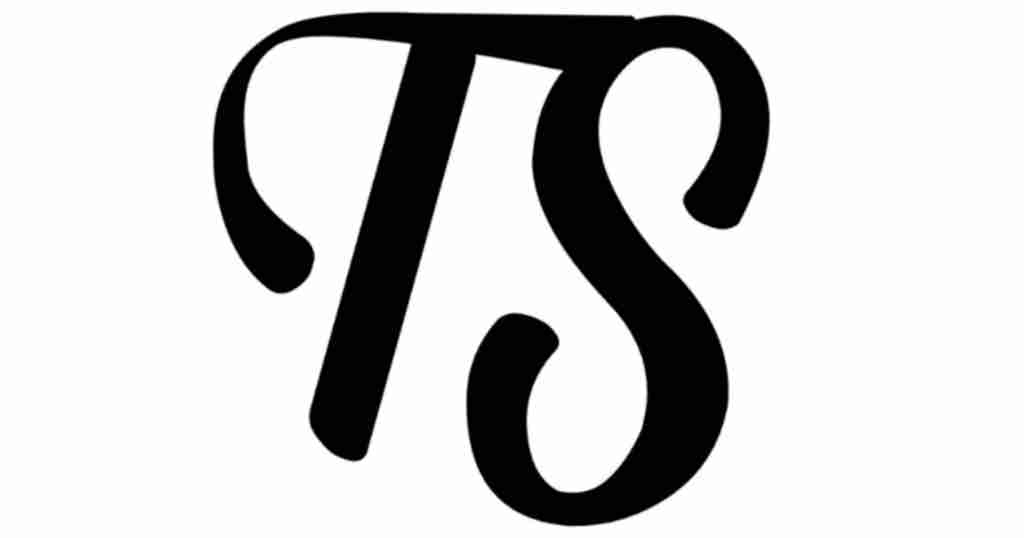





ConversionConversion EmoticonEmoticon